Directory:Rip DVD Movies and convert videos to iPhone 4 on Mac
Introduction
The iPhone 4 (pronounced /aɪ.faʊn.fɔər/ EYE-fown-fohr) is the fourth generation of iPhone, and successor to the iPhone 3GS. Introduced on June 7, 2010 at the WWDC 2010 at the Moscone Center, San Francisco, it is the first device to support FaceTime. It has an Apple A4 processor, 512 MB of eDRAM, a 3.5 inches (89 mm) LED backlit liquid crystal display with 960-by-640 pixel resolution, and the iOS 4 operating system.
The device will be available from June 24, 2010 in the U.S. and is available exclusively from AT&T. It will be available SIM free in certain countries.
The iPhone 4 has a refreshed variation of Jonathan Ive's iPhone industrial design. The primary structure of the phone is the stainless steel frame, which additionally acts as both the iPhone 4's antennae. The internal components of the device are situated between two panels of chemically strengthened aluminosilicate glass.
If you’ve got a 4th-generation iPhone (“iPhone 4”), one of the things you probably want to do is put DVD movies or enjoy videos on it. Since the new iPhone 4 display has 960*640 resolution, movies and videos will do look great on the new device, and it’s a lot easier to carry around than a laptop or portable DVD player.
The new iPhone 4 support formats as follows, now there are many people curious about how to get the DVD movies or video files into a format that the iPhone 4 can play. Well, there are a number of ways to do this, this article will show you how to get DVD movies or different video files onto iPhone 4 using iFunia DVD to iPhone 4 Converter and iPhone 4 video converter. Here will depart two parts to tell you how to make it, the first is how to rip DVD movies to iPhone 4, and the second is how to convert videos to iPhone 4.
iPhone 4 Supported Video and Audio Formats
Video Formats iPhone 4 Supported
- H.264 video up to 720p, 30 frames per second, Main Profile level 3.1 with AAC-LC audio up to 160 Kbps, 48kHz, stereo audio in .m4v, .mp4, and .mov file formats.
- MPEG-4 video, up to 2.5 Mbps, 640 by 480 pixels, 30 frames per second, Simple Profile with AAC-LC audio up to 160 Kbps per channel, 48kHz, stereo audio in .m4v, .mp4, and .mov file formats.
- Motion JPEG (M-JPEG) up to 35 Mbps, 1280 by 720 pixels, 30 frames per second, audio in ulaw, PCM stereo audio in .avi file format
Music & Audio Formats iPhone 4 Supported
- AAC (8 to 320 Kbps), Protected AAC (from iTunes Store), HE-AAC, MP3 (8 to 320 Kbps), MP3 VBR, Audible (formats 2, 3, 4, Audible Enhanced Audio, AAX, and AAX+), Apple Lossless, AIFF, WAV.
iPhone 4 Supported TV Formats
- Support for 1024 by 768 pixels with Dock Connector to VGA Adapter.
- 576p and 480p with Apple Component AV Cable.
- 576i and 480i with Apple Composite AV Cable (cables sold separately).
Part one How to Rip DVD movies to iPhone 4
Step 1 Launch iFunia DVD to iPhone 4 Converter and load your DVD
Now get your DVD disc and insert it. Then run iFunia DVD to iPhone 4 Converter on your Mac and click the big button "Load..." to load your DVD disk, you may see the name of DVD Movie disk if you insert DVD disk before running this DVD ripper tool (see the image below to have an idea). This may take up to a minute or two depending on the contents of the DVD and the speed of your optical drive.
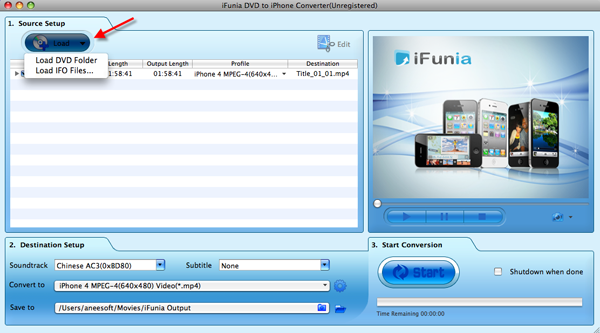
Step 2 Output Settings for iPhone 4
In the Destination-Setup section of the interface, choose the right preset for your iPhone 4 device in the Convert-to drop-down menu. You can also change the output settings to make the video look the best on iPhone 4. You can select the one you like. Remember that the output file size mostly depends on the Bitrate you set. Larger Bitrate, larger file size.
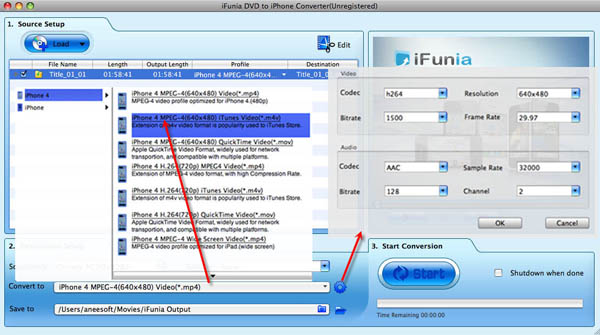
Step 3 Convert DVD to iPhone 4 on Mac and Transfer/Sync to iTunes
Now you may click the big button "Start" to begin converting DVD movies onto your hard disk. The Convert progress bar shows you how much of the convert process is completed. Please note the ripping time will depend on several variables including: the duration of the video file, the speed of your computer, what other activity your computer is currently doing, the codec you selected (H264 or MP4) and the bitrate you set.
After conversion, you can minimize the DVD to iPhone 4 converter's window. Then attach your iPhone 4 to the computer and sync it with iTunes. Check the option "Automatically sync songs and videos to my iPhone" so your music and video from the iTunes library will automatically snyc to your iPhone 4.
Part two How to Convert videos to iPhone 4
Step 1 Download iFunia iPhone 4 Video Converter for Mac and make the source setuping
Get ifunia iPhone 4 video converter and launch it, then click "Add…" button to select and open the video file you wish to convert. iFunia iPhone 4 Video Converter supports most of the popular video formats, so you can easily convert AVI to iPhone 4, MKV to iPhone 4, and even HD video formats like AVCHD M2TS MTS to iPhone 4 format.
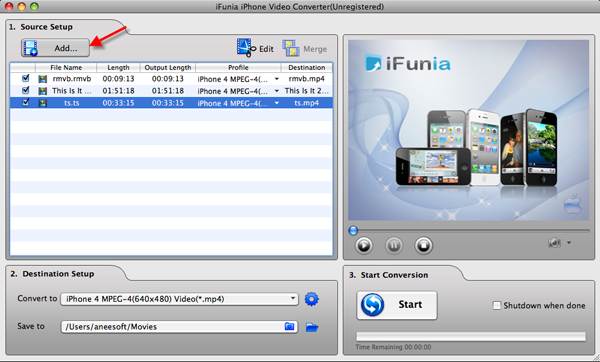
The next steps are similar to rip DVD movies, you can get the details by following the guides.
Now that you've converted the DVD movies or videos into a usable iPhone 4 ready-format, you can do what you like with it. Pull it into iMovie and create e-mail, Web, YouTube, iPhone 4-compatible versions of it and share it with the world. After all, it’s your video!
Tips & Tricks
- You can select any subtitle and audio track on DVD for ripping to iPhone 4 MP4 video.
- You can do simple editing like trimming, cropping, adding special effects and watermark to video by clicking "Edit". Real-time preview provided while editing.
- With batch conversion supported, you can append many tasks at one time and iFunia iPhone 4 Video Converter for Mac will convert them one by one for saving your time.
- You can preview the video by selecting the video and clicking Play in the preview pane. You can also take snapshot and save them as jpg, bmp file while preview.
Things You Will Need
Favourite Dvd movies or videos
Cool latest iPhone 4
DVD to iPhone 4 converter
iPhone 4 Video Converter
<sharethis />